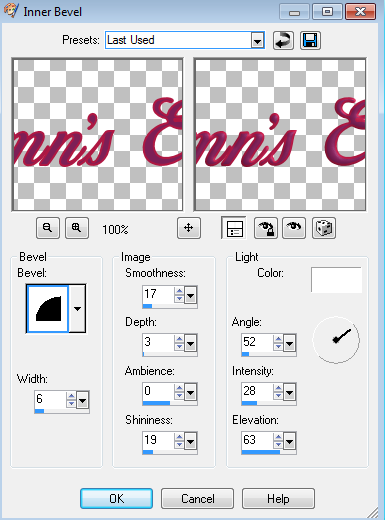My Favorite Blogs
Powered by Blogger.
Saturday, December 6, 2014
PTU Tutorial ~ A Countryside Winter + FREE Snags!
**This tutorial is my own creations, from my own imagination. Any similarities are completely coincidental.**
This tutorial was written in PSP9, but should easily transfer to other programs.
Supplies:
Kit: I'm using the beautiful kit "A Countryside Winter" by Jackie's Jewels. You can pick up this amazing kit at the Pimpin' PSPers Warehouse HERE.
Mask: A mask of your choice. I am using MPM_Mask05 from Millie's PSP Madness. You can find this mask HERE.
Tube: A tube of your choice. I am using the tube "Snow Girl" by Alfadesire from PicsForDesign. You can purchase this tube HERE. You need a license to use this tube.
Font: I'm using the font Remachine Script. You can find this font HERE.
Plugin: Xero: Moodlighter
Let me just say, I usually struggle for HOURS to make a tag, but with this kit?? THIS kit?!? I feel like the tag almost made itself with this awesome kit!!
Ready? Let's get started!
Open a new canvas, 650x650, transparent background.
From the kit, open JJSP2. Resize 81& and paste as a new layer on the canvas. Apply your mask.
From the kit, copy JJS_40 and paste as a new layer on your
canvas. Resize 85%.
Apply a drop shadow of your choice.
From the kit, copy JJS_36 and paste as a new layer on your
canvas. Resize 75%. Place on the right hand side of the canvas. Apply a drop shadow of your choice.
From the kit, copy JJS_38. Apply a drop shadow of your choice.
From the kit, copy JJS_48 and paste as a new layer on your
canvas. Resize 70%. Duplicate and mirror.
Apply a drop shadow of your choice to both.
From the kit, copy JJS_32 and paste as a new layer on your
canvas. Resize 65%. Duplicate. Apply a drop shadow of your choice to only the bottom.
From the kit, copy JJS_63 and paste as a new layer on your
canvas. Resize 35%. Move this layer between the two sleigh layers.
From the kit, copy JJS_44 and paste as a new layer on your
canvas. Resize 40%. Move this layer between the two sleigh layers.
From the kit, copy JJS_64 and paste as a new layer on your
canvas. Resize 40%. Move this layer between the two sleigh layers.
Using your eraser tool, with these settings:
Select the green present layer (JJS_63). Selections > Select All > Float > Defloat. In your layer palette, select the TOP sleigh layer and using the eraser tool, erase parts of the sleigh to make it look like the present is in the sleigh.
I always erased parts of the bag (JJS_44) so the ribbon of the green present was on top.
Selections > Select None.
In your layer palette, select the bag (JJS_44). Selections > Select All > Float > Defloat. In your layer palette, select the TOP sleigh layer. Using your eraser tool with the same settings as before, erase portions of the sleigh:
Selections > Select None.
In your layer palette, select the last present (JJS_64). Selections > Select All > Float > Defloat. In your layer palette, select the TOP sleigh layer. Using your eraser tool with the same settings as above, erase parts of the sleigh to make the present look like it is in the sleigh.
Apply a drop shadow of your choice to all three presents.
From the kit, copy JJS_16 and paste as a new layer on your
canvas. Resize 60%.
Apply a drop shadow of your choice.
From the kit, copy JJS_52 and paste as a new layer on your
canvas. Resize 45%.
Apply a drop shadow of your choice.
From the kit, copy JJS_68 and paste as a new layer on your
canvas. Resize 45%.
Apply a drop shadow of your choice.
From the kit, copy JJS_93 and paste as a new layer on your
canvas. Resize 40%.
Apply a drop shadow of your choice.
From the kit, copy JJS_85 and paste as a new layer on your
canvas. Resize 75%.
Apply a drop shadow of your choice.
From the kit, copy JJS_49 and paste as a new layer on your
canvas. Resize 60%.
Apply a drop shadow of your choice.
Copy and paste your tube as a new layer. Duplicate tube
On the top tube layer, apply Xero: Moodlight. Change the layer Blend Mode to Screen.
Re-size your tag at this point, if needed.
Apply your artist copyright information.
For the text, I used JJSP8 for the FG and JJSP5 for the background, font Remachine Script, size 72, stroke width 2. Apply a drop shadow of your choice.
Layers > Merge > Merge Visible.
Save your tag as a PNG and you're done!!
New FTU Cluster Frame ~ Home for Christmas
I have a new FREE Cluster Frame for all of you, using the awesome kit "Home for Christmas" by Drea's Creations. You can pick up this gorgeous kit at any of her stores: HeartBeatz Creationz, Pimpin' PSPers Warehouse or Tiny Turtle Designs.
Click the preview to download the cluster frame!!
Labels:Drea's Creations,Free Cluster Frame | 1 comments
Saturday, November 29, 2014
PTU Tutorial ~ Home For Christmas + FREE Snags!!
**This tutorial is my own creations, from my own imagination. Any similarities are completely coincidental!**
This tutorial was written using PSP9, but should easily adapt to other versions!
Supplies:
Kit: I'm using the adorably fun kit "Home for Christmas" by Drea's Creations. If you're looking for that Christmas kit that reminds you of your younger years and captures the magic of Christmas morning, THIS is the kit for you!! You can pick it up at Heartbeatz Creationz, Pimpin' PSPers Warehouse or Tiny Turtle Designs.
Tube of choice: I'm using the beautiful artwork of Arthur Crowe. You can pick this tube up HERE. You must have a license to use his work.
Mask of choice: I'm using RR_MaskSet18_4 from Rocked by Rachel. You can pick this mask up HERE.
Font of choice: I'm using the font Clipper Script Fat. You can find this font HERE.
Plugins: Eye Candy 4000 : Gradient Glow (optional)
Ready?? Let's get started!!
From the kit, copy DC_44, paste as a new layer on your
canvas. Resize 65%.
Add a drop shadow of your choice.
From the kit, copy DC_99, paste as a new layer on your
canvas. Resize 40%.
Add a drop shadow of your choice.
From the kit, copy DC_77, paste as a new layer on your
canvas. Resize 55%.
Add a drop shadow of your choice.
From the kit, copy DC_100, paste as a new layer on your
canvas. Resize 35%.
Add a drop shadow of your choice.
From the kit, copy DC_85, paste as a new layer on your
canvas. Resize 35%.
Add a drop shadow of your choice.
From the kit, copy DC_50, paste as a new layer on your
canvas. Resize 35%.
Add a drop shadow of your choice.
From the kit, copy DC_23, paste as a new layer on your
canvas. Resize 30%.
Add a drop shadow of your choice.
From the kit, copy DC_79, paste as a new layer on your
canvas. Resize 30%.
Add a drop shadow of your choice.
From the kit, copy DC_49, paste as a new layer on your
canvas. Resize 25%.
Add a drop shadow of your choice.
From the kit, copy DC_117, paste as a new layer on your
canvas. Resize 45%.
Add a drop shadow of your choice.
From the kit, copy DC_92, paste as a new layer on your canvas. Resize 25%. Duplicate and mirror on the other side of the fireplace mantel. Add a drop shadow of your choice to both sets of candles.
From the kit, copy DC_Paper 10 and place it as a new layer on your canvas. Layers > Arrange > Send to Bottom.
Apply your mask.
Re-size your tag at this time, if needed.
Add your copyright & license information.
For the name, set your FG to: #d1ac6e and your BG to: #7f0202. I set my font at size 72 with a stroke width of 1.
Apply Eye Candy 4000: Gradient Glow with these settings:
Add a drop shadow of your choice.
Layers > Merge > Merge Visible.
Save and you're done!!
Now on to the snags!!
Monday, November 24, 2014
PTU Tutorial ~ Feelin' Frosty + FREE Snags!!
**This tutorial is my own creation, from my own imagination. Any similarities are completely coincidental!**
This tutorial was written in PSP9, but should transfer easily to other versions.
Supplies:
Kit: I am using the stunning kit "Feelin' Frosty" by Jackie's Jewels. You can pick up this awesome kit from her store at Pimpin' PSPers Warehouse HERE.
Tube: I am using the beautiful artwork of Alex Prihodko, titled Snow Girl. You can purchase this tube HERE. You need a license to use this artwork!
Template: I am using Template 710 from Millie's PSP Madness. You can find this template HERE.
Mask: I am using RR_MaskSet36_Mask1 by Rocked by Rachel. You can find this mask HERE.
Font: I am using the font Arabella, which you can find HERE.
Plugins: Alien Skin Eye Candy 5: Impact - Gradient Glow
Ready? Let's get started!!
Open your template and Shift + D to duplicate it. Close out the original. Delete the "CR" layer. I also opted to not use the Word Art (even though it is awesome and matches this kit so perfectly!!).
The papers I used for the template are:
PP7
PP14
PP10
PP9
You can, of course, choose whichever papers you want!
For the small squares, if you want the same effect as my tag, you will need to select the layer. Selections > Select All > Float > Defloat. Paste your tube as a new layer and move it into place. Selections > Invert and hit the DELETE key on your keyboard. In the layer palette, adjust the Blend Mode to your liking. I used the Hard Light mode.
From the kit, copy JJS_49.
Resize 35% and paste as a new
layer on your canvas. Apply a drop
shadow of your choice.
From the kit, copy JJS_70.
Resize 90% and paste as a new
layer on your canvas. Apply a drop
shadow of your choice.
From the kit, copy JJS_52.
Resize 40% and paste as a new
layer on your canvas. Apply a drop
shadow of your choice.
From the kit, copy JJS_55.
Resize 55% and paste as a new
layer on your canvas. Apply a drop
shadow of your choice.
From the kit, copy JJS_63.
Resize 45% and paste as a new
layer on your canvas. Apply a drop
shadow of your choice.
From the kit, copy JJS_21.
Resize 50% and paste as a new
layer on your canvas. Apply a drop
shadow of your choice.
Image > Rotate > Right > 20 > All Layers
UNCHECKED
Duplicate and resize 85% and paste as a new layer on your
canvas. Apply a drop shadow of your
choice.. Image > Mirror
From the kit, copy JJS_19.
Resize 35% and paste as a new
layer on your canvas. Apply a drop
shadow of your choice.
From the kit, copy JJS_8.
Resize 30% and paste as a new
layer on your canvas. Apply a drop
shadow of your choice.
Duplicate > Image > Mirror
From the kit, copy JJS_34.
Resize 30% and paste as a new
layer on your canvas. Apply a drop
shadow of your choice.
From the kit, copy JJS_18.
Resize 50% and paste as a new
layer on your canvas. Apply a drop
shadow of your choice.
Image > Mirror
From the kit, copy JJS_38.
Resize 40 %and paste as a new
layer on your canvas. Apply a drop
shadow of your choice.
Duplicate
Image > Mirror
Duplicate > Flip > Mirror
Copy a paper of your choice from the kit (I used PP8) and paste as a new layer on your canvas. Layers > Arrange > Send to Bottom.
Apply your mask.
Resize your tag at this point, if need be. Add your copyright information.
For the name, I used Arabella, FG: Null, BG: White. Apply Gradient Glow with the following settings:
The Pink is: #E94896
The Blue is: #20BACE
Apply a drop shadow of choice to your font.
Layers > Merge > Merge Visible
Save as a PNG and you're done!
Now on to those snags!! Please click on each image, to open in a new window/tab and save from there, to keep the copyright information legible!!
Saturday, November 15, 2014
PTU Tut ~ Silver Bells + FREE Snags!!
**This tutorial is my own creation, from my own imagination. Any similarities are completely coincidental.**
This tutorial was written in PSP9, but should easily transfer to other versions.
Suuplies:
Kit: I am using the stunning kit Silver Bells by PinkParadox Productions. You can pick up this gorgeous kit, as well as all of her kits, HERE.
Tube: I'm using the beautiful artwork of Jessica Dougherty. You need a license to use her artwork. Please do not use her work without the proper license. You can find her work HERE.
Mask: I'm using the mask MPM_Mask06 by Millie's PSP Madness. You can find this mask HERE.
Font: I'm using the font Splendid Ornametry.
Ready? Let's get started!!
Open a new canvas, 650x650, with a transparent background.
From the kit, copy silver bells Frames (5) and paste as a
new layer on your canvas. Resize 50%.
Using your Magic Wand, click inside the frame & between each of the snowflakes. Selections > Modify > Expand > 5
From the kit, copy silver bells Papers (19) and paste as a
new layer on your canvas. Resize 50%.
Selections > Invert. Hit the DELETE key on your keyboard. Move this layer under the frame layer.
From the kit, copy silver bells (81) and paste as a new
layer on your canvas. Resize 30%. Apply a drop shadow of your choice.
From the kit, copy silver bells (93) and paste as a new
layer on your canvas. Resize 35%. Apply a drop shadow of your choice.
Image > Flip
From the kit, copy silver bells (95) and paste as a new
layer on your canvas. Resize 65%. Apply a drop shadow of your choice.
From the kit, copy silver bells (90) and paste as a new
layer on your canvas. Resize 25%. Apply a drop shadow of your choice.
From the kit, copy silver bells (80) and paste as a new
layer on your canvas. Resize 30%. Apply a drop shadow of your choice.
From the kit, copy silver bells (116) and paste as a new
layer on your canvas. Resize 35%. Apply a drop shadow of your choice.
From the kit, copy silver bells (2) and paste as a new layer
on your canvas. Resize 30%. Apply a drop shadow of your choice.
From the kit, copy silver bells (55) and paste as a new
layer on your canvas. Resize 25%. Apply a drop shadow of your choice.
From the kit, copy silver bells (6) and paste as a new layer
on your canvas. Resize 20%. Apply a drop shadow of your choice.
Copy and paste your tube as a new layer. I wanted her to look like she was sitting in the frame, so to achieve this, select the frame layer. Selections > Select All > Float > Defloat. Now click on your tube layer and using your eraser tool, erase parts of the tube that have the marching ants of the frame.
Apply a drop shadow of your choice to the frame and the tube.
For some of my elements, I decided to add just a touch of color using the Change to Target Brush. It is, of course, your choice if you decide to do the same!
From the kit, copy silver bells Papers (5) and paste as a
new layer on your canvas. Resize 65%. Layers > Arrange > Send to Bottom.
Apply your mask.
Resize your tag at this point, if needed.
Add your copyright information.
For the name, I used Splendid Ornametry, font size 72, stroke width 0. FG is set to white (#ffffff) and BG set to a color from my tube (#607076).
Type your name. Adjust > Add/Remove Noise > Add Noise > Uniform > 50 > Monochrome.
Selections > Select All > Float > Defloat > Modify > Expand > 2.
Layers > Add a New Raster Layer.
Move this layer under your name and floodfill with white. Selections > Select None. Apply a drop shadow of your choice.
Layers > Merge > Merge Visible.
Save your tag as a PNG and you're done!
Now for those snags!
Friday, November 14, 2014
PTU Tut ~ Let's Give Thanks + FREEBIE Snags!
**This tutorial is my own creation, from my own imagination. Any similarities are completely coincidental!**
Written using PSP7.
Supplies:
Kit: I am using the talented Drea's Creations part of a fabulous collab over at HeartBeatz Creationz, available ONLY at Heartbeatz Creationz. You can pick it up HERE.
Tube: I am using the lovely Sweater Sexy Girl by ©Arthur Crowe. You can pick up this gorgeous tube HERE.
Mask: I'm using another one of Rocked by Rachel's lovely masks, the RR_Exclu_OrientalMask, which you can find HERE.
Font: I'm using the font You're Invited, which you can find HERE.
Plugins: No outside plugins used!!
Ready? Let's get started!!
From the kit, copy DC_56 and paste as a new layer on your
canvas. Resize 60%.
Using the selection tool, draw around the frame, like so:
From the kit, copy DC_Paper6 and paste as a new layer on
your canvas. Resize 70%. Place this layer under the frame layer.
Selections > Invert
Hit the DELETE key on your keyboard.
Selections > Select None
Place your tube under the frame, but over the paper. Selections > Select All > Float >
Defloat.
Select your frame layer.
Using your eraser tool, erase parts of the frame to give the appearance
of your tube coming out of the frame. Selections > Select None. Apply a drop shadow of your choice on the tube and frame layer.
From the kit, copy DC_22 and paste as a new layer on your
canvas. Resize 40%. Image > Rotate > Right > 15 > All Layers UNCHECKED. Apply a drop shadow of your choice.
From the kit, copy DC_1 and paste as a new layer on your canvas. Resize 40%.
Duplicate and paste as a new layer on your canvas. Resize 85%.
Duplicate and paste as a new layer on your canvas. Resize 85%. Apply a drop shadow of your choice to all three candle layers.
From the kit, copy DC_3 and paste as a new layer on your canvas. Resize 30%. Apply a drop shadow of your choice.
From the kit, copy DC_30 and paste as a new layer on your canvas. Resize 30%. Apply a drop shadow of your choice.
From the kit, copy DC_29 and paste as a new layer on your canvas. Resize 30%. Apply a drop shadow of your choice.
From the kit, copy DC_8 and paste as a new layer on your canvas. Resize 40%. Image > Mirror. Apply a drop shadow of your choice.
From the kit, copy DC_40 and paste as a new layer on your canvas. Resize 30%. Apply a drop shadow of your choice.
From the kit, copy DC_6 and paste as a new layer on your canvas. Resize 35%. Apply a drop shadow of your choice.
From the kit, copy DC_32 and paste as a new layer on your canvas. Resize 30%. Apply a drop shadow of your choice.
From the kit, copy DC_36 and paste as a new layer on your canvas. Layers > Arrange > Send to Bottom
From the kit, copy DC_Paper5 and paste as a new layer on your canvas. Layers > Arrange > Send to Bottom.
Apply your mask.
Resize your tag at this point, if needed.
Add your copyright and license information.
For the font, I used FG: Null, BG: #EBCDB8A, font size 72.
Effects > 3D Effects > Inner Bevel with these settings:
Apply a drop shadow of your choice.
Layers > Merge > Merge Visible.
Save as a PNG and you're done!!
Now for those snags!
Sunday, November 9, 2014
PTU Tutorial ~ Autumns' Evening + FREE Snags
**This tutorial is my own creation, from my own imagination. Any similarities are completely coincidental!**
This tutorial was written in PSP9, but should easily transfer to other versions
Supplies:
Kit: I am using the stunning kit "Autumn's Evening" by Jackie's Jewels. This is one of my "go to" kits when I'm just playing around in PSP - I just love the colors!! You can pick up this amazing kit, along with all of Jackie's other kits from her store HERE.
Tube: I'm using the tube "Coming Untied" ©Barbara Jensen. This was a bonus tube that was offered, but she has so many amazing tubes. Check out her store HERE. Please do not use her work without the proper license!
Mask: I'm using RR_MaskSet11_3 by Rocked by Rachel. You can find this mask set HERE.
Font: I'm using "Birds of Paradise" font. You can find it HERE.
Plugin: Eye Candy 4000: Gradient Glow
Ready? Let's get started!!
From the kit, copy Frame 5, and paste as a new layer on the
canvas. Resize 75%.
Using your Magic Wand, click inside the frame. Selections > Modify > Expand > 3
From the kit, copy Paper7, and paste as a new layer on the
canvas. Resize 60%.
Selections > Invert > DELETE. Move the paper layer under the frame layer. Selections > Select None.
Select the Frame layer and using the Magic Wand, again click in the center of the frame. Selections > Modify > Expand 3.
Copy and paste your tube of choice as a new layer on the
canvas. Arrange your tube inside of the frame to how you like. Selections > Invert. DELETE. Selections > Select None. Change the blend mode of this layer. I used Screen.
From the kit, copy Leaf Swirl, and paste as a new layer on the canvas. Resize 90%. Apply a drop shadow of your choice.
Copy and paste your tube of choice as a new layer on the canvas. I mirrored my tubes so they're facing each other, but it's your choice.
From the kit, copy Ladder, and paste as a new layer on the
canvas. Resize 60%. In the layer palette, right click and Duplicate. Image > Mirror. Apply a drop shadow of your choice to each ladder.
From the kit, copy Lamp, and paste as a new layer on the
canvas. Resize 40%.
Apply a drop shadow of your choice.
Using your Eraser tool, with these settings:
Erase part of the lamp so it looks like it is hanging off the ladder:
From the kit, copy Box 1, and paste as a new layer on the
canvas. Resize 65%. Image > Mirror. Apply a drop shadow of your choice.
From the kit, copy Flower 2, and paste as a new layer on the
canvas. Resize 70%.
Apply a drop shadow of your choice.
From the kit, copy Flower 1, and
paste as a new layer on the canvas.
Resize 75%. Apply a drop shadow of your choice.
From the kit, copy Leaf 1, and
paste as a new layer on the canvas.
Resize 85%. Image > Mirror. Apply a drop shadow of your choice.
From the kit, copy Leaf 2, and
paste as a new layer on the canvas.
Resize 65%. Image > Rotate > Right > 15 > All Layers UNCHECKED. Apply a drop shadow of your choice.
From the kit, copy Leaf Bundle, and paste as a new layer on the canvas. Resize 70%. Duplicate. Image > Mirror. Apply a drop shadow of your choice to both layers.
From the kit, copy Rose 2, and paste as a new layer on the
canvas. Resize 60%.
Duplicate, and paste as a new layer on the canvas. Resize Resize 75%.
Apply a drop shadow of your choice to both roses.
From the kit, copy Rose 1, and paste as a new layer on the
canvas. Resize 55%. Duplicate. Apply a drop shadow of your choice to both roses.
From the kit, copy Berries 4, and paste as a new layer on
the canvas. Resize 50%.
Apply a drop shadow of your choice.
From the kit, copy Acorns, and paste as a new layer on the
canvas. Resize 50%. Duplicate. Apply a drop shadow of your choice.
Resize your tag at this time, if needed, to keep the name and copyright from being distorted.
For the name, I used Birds of Paradise, size 72, stroke width 2.0. Set your FG to: #af1742 and your BG to #7d0f50.
Type out your name. Effects > 3D Effects > Inner Bevel with these settings:
In Eye Candy 4000, apply Gradient Glow with these settings:
The "Glow" color is: #c48c53
Add your copyright and license information. Layers > Merge > Merge Visible. Save as a PNG and you're done!
Now for those snags!! Please click on each for the full size!
Subscribe to:
Comments
(Atom)